The internet has become an important component of everyone life as it provides various opportunities to people and provides numerous solutions to any problem. Globally 62.5 % of people are using the internet, which will increase in the future. However, when a person faces issues with the Wifi their whole world goes up and down. Here, I will tell you how to troubleshoot a router and bring your life back to normal with a good-speed internet connection.
How to troubleshoot Wireless Router Problems.
When you encounter router problems, you get worried because, without the internet, your work will stop and cost you. Right, here, you will get solutions for troubleshooting Wireless Router Problems.
Reboot the router.
When your router is lowly rebooted, a network problem arises. The problem can be failing to load websites, the network getting slow, and connection drops which are solved by rebooting the router.
The reboot router process is simple; you just need to unplug your router power cable, wait for a few seconds and lastly, plug the router back. When you have a modem, the process is different. There you need to unplug the modem first and then the router. Afterwards, wait for a few seconds and plug your modem back in first and your router second. Furthermore, when you need to reboot the router frequently, the manufactured firmware is unstable and buggy.
Check cables are secured and connected.
Sometimes the solution to the problems is simple, and we look forward to complicated solutions.
For instance, the wireless router problem is that the cable is not plugged in or becomes loose. So check the power cable to the router and modem, the cable connecting the modem and wall socket, and check the ethernet cable plugged into the back of the router. In addition, check if the cable of the router is securely connected or not.
Check to overheat the router
Electronic devices like mobile and laptops get overheated in a similar way routers fall prey to overheating. This overheating damages the router and makes it unstable. For this reason, you need to check the overheating of the router.
How can you check it?
If the router is hotter than usual, it is overheated. Secondly, you can check how much warmth the router is when it is powered on and working. For this wireless router troubleshooting, you should know how normally the router is warm. To check the normal warmth of the router, keep checking it for a few hours. Once you understand the normal warmth of the router, you will know if your router got overheated or not. As a result, you can take out the solutions.
You will be wondering how to fix the overheating problem. Don’t worry; solutions to problems are given below:
- Allow the air to pass near the router.
- Point a desk fan to the router to bring down the temperature of the router.
- The permanent solution is to place a small laptop cooling pad.
Change the wireless channel
If you are living in a place where a lot of wireless routers are there, then the router is subject to interference from various routers, and it will send signals on the same wireless.
You can solve these issues by determining the optimal wireless channel in your area and changing your router on that channel.
You will be wondering how to determine the optimal wireless channel. Right, for that, you can install the Wifi Analyzer app and determine the optimal wireless channel and change the wireless channel of the router.
If you need any help changing the wireless router, then Geektech, the router support service in the USA, is there for you.
Reset your router to default settings.
When you change the settings unnecessarily of the router, then you have to reset the router settings. Furthermore, you have to reset settings when there are some serious issues with the router.
How can you reset your router?
- Check that the router is powered on.
- Locate the reset button on one side of the router; mostly, it is there back of the connectors. If there is a pinhole, then you have to use a pin that fits in.
- Afterwards, press and hold the reset button for 7 to 15 seconds, then release it.
- The lights of the router should get first off and then turn on as it indicates the router is starting back up.
- Now your router is reset to factory defaults.
Update your firmware.
You have to update your firmware for two reasons: performance and security, as you will need a good speed internet connection and a consistent internet connection for the task. Additionally, you want a router that has security and a safe network.
Let’s understand how to update the firmware of the router.
- Connect the router with a computer and an ethernet cable
- Download the updated firmware from the router manufacturer’s websites
- Log in to your router web management page.
- On the web management page, select the downloaded firmware to update your router.
- Lastly, reboot your router to upgrade it.
Depending on your router brand, you can upgrade the firmware. If you need any support, then Geektech router support service in the USA is there for you.
See if your wifi is working on other devices
If the wifi is not connected to one device, it doesn’t mean that the router is not working. You have to check it through a click connection at other devices. If the wifi gets connected to other devices without any issues, then the router is working and there in good condition. If not connected, then the router is in bad condition.
Wrapping up.
You can do wireless router troubleshooting with the above methods. However, the one simple problem is that the router and modem are not securely connected and plugged in, due to which the internet is not connected, so first check that. After that, go for another complex solution. If, after trying all the solutions, you do not find a solution, then Geektech router support service in the USA is there for your support
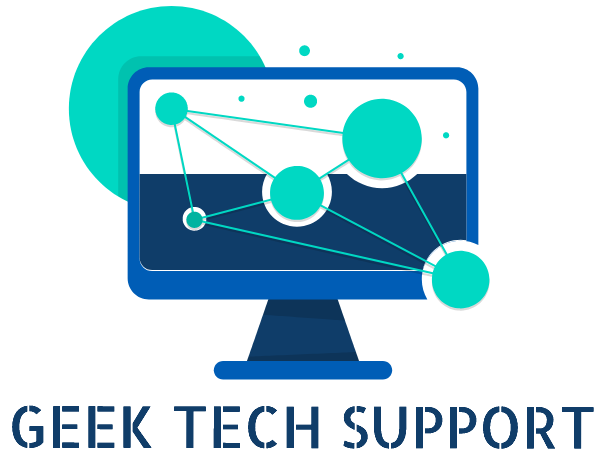

Thanks Geek , Its working now